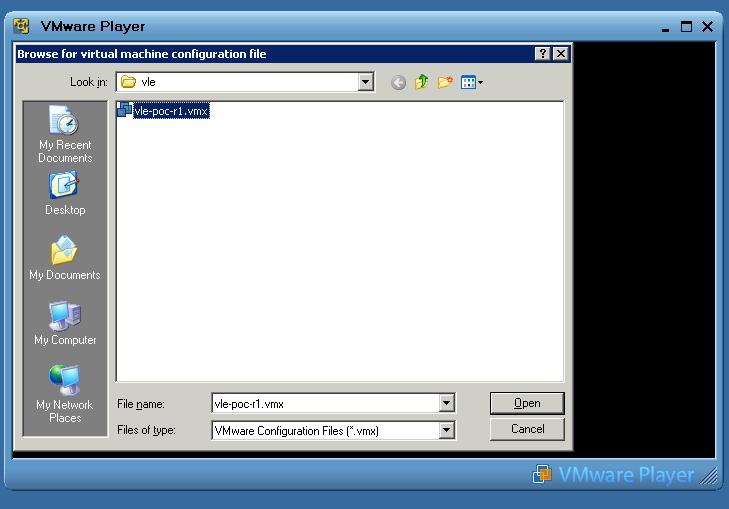

vl-e-ui)
NOTE: The VMware image files require at least 4 GB of free disk space!
NOTE: The compressed version of the current build of the PoC Release 1 VMware image
is actually smaller than the one that was released on DVD. This is due to
a smarter packaging method of the VMware image files. The unpacked files actually
require more disk space than the first release.
After installing the VMware Player, unzip the image file
VL-e PoC build005
into an empty directory.
You should end up with the following files:
vle-poc-r1-s001.vmdk
vle-poc-r1-s002.vmdk
vle-poc-r1-s003.vmdk
vle-poc-r1-s004.vmdk
vle-poc-r1-s005.vmdk
vle-poc-r1-s006.vmdk
vle-poc-r1-s007.vmdk
vle-poc-r1-s008.vmdk
vle-poc-r1-s009.vmdk
vle-poc-r1.nvram
vle-poc-r1.vmdk
vle-poc-r1.vmem
vle-poc-r1.vmsd
vle-poc-r1.vmss
vle-poc-r1.vmx
You are now ready to proceed to Using the PoC Release 1 VMware Image.
NOTE: The VMware image files require at least 4 GB of free disk space!
On the VL-e PoC Release 1.0 DVD, a VMware image of a complete PoC installation
is included. The installation instructions for this release are included here
for completeness' sake. If you are installing from the web, please use the
latest PoC R1 VMware image.
After installing the VMware Player, unzip the image files
VL-e PoC Image, part1
VL-e PoC Image, part2
into an empty directory.
You should end up with the following files:
vle-poc-r1-s001.vmdk
vle-poc-r1-s002.vmdk
vle-poc-r1-s003.vmdk
vle-poc-r1-s004.vmdk
vle-poc-r1-s005.vmdk
vle-poc-r1-s006.vmdk
vle-poc-r1-s007.vmdk
vle-poc-r1-s008.vmdk
vle-poc-r1-s009.vmdk
vle-poc-r1.nvram
vle-poc-r1.vmdk
vle-poc-r1.vmem
vle-poc-r1.vmsd
vle-poc-r1.vmss
vle-poc-r1.vmx
After extracting these files, update the
vle-poc-r1.vmx
configuration file to avoid two warning messages when starting up
your VL-e PoC R1 VMware image for the first time.
vle-poc-r1.vmx file in
the directory in which you have extracted the VL-e PoC Image files.
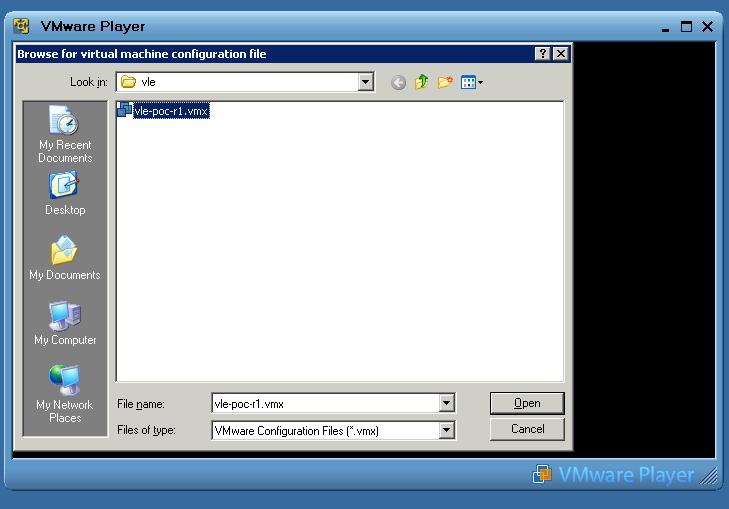
vle-poc-r1.vmx file itself.
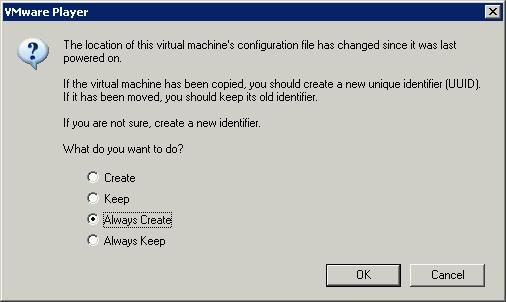
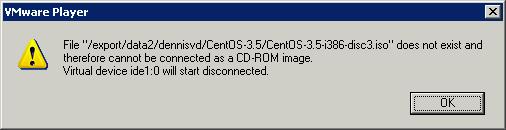
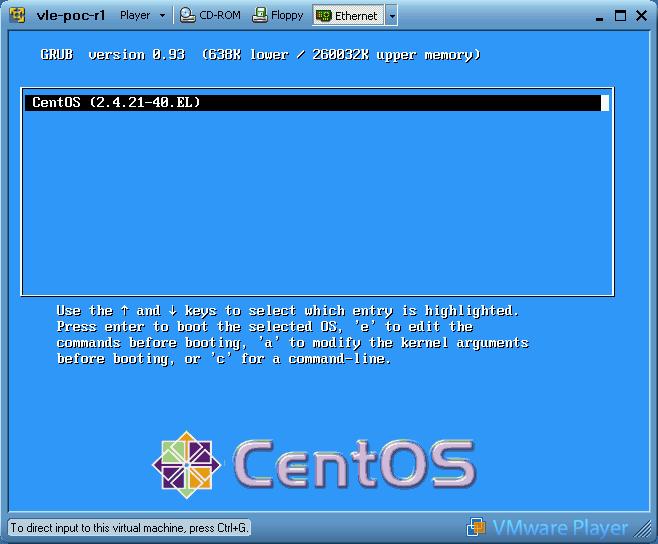
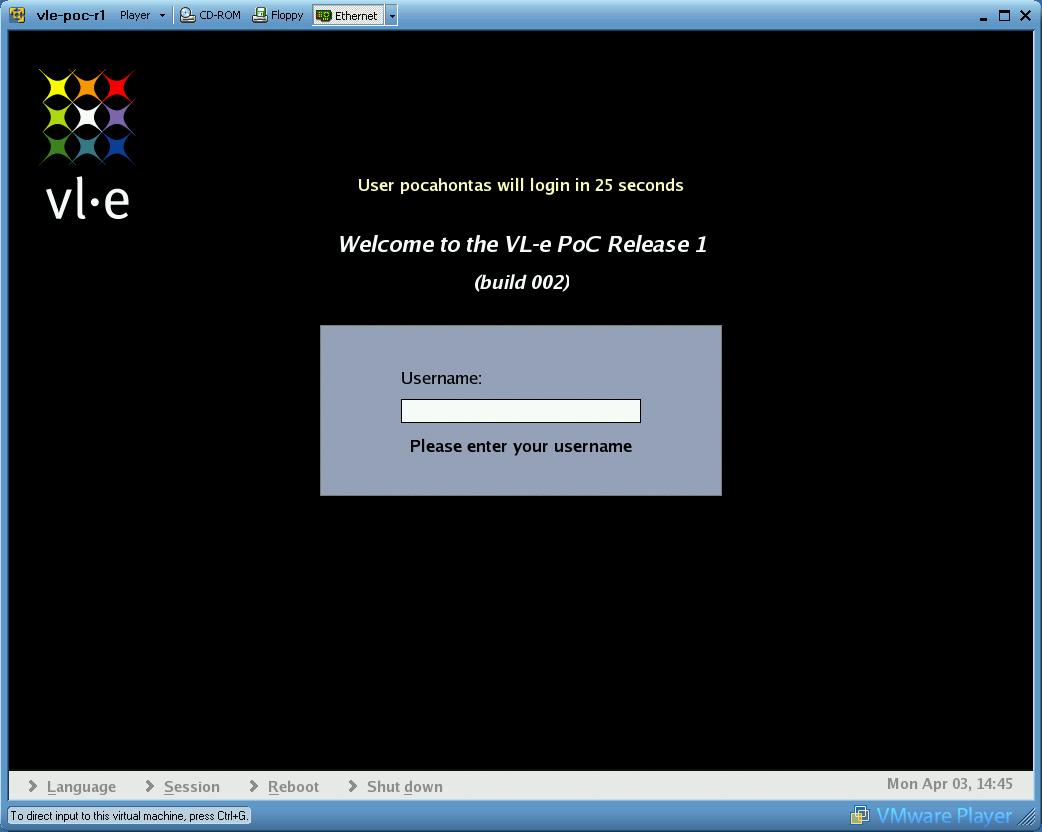
pocahontas
after 30 seconds, after which you are ready to use the VL-e PoC Release 1
VMware Image.
Congratulations!
pocahontas and root are:

The VMware Player can be stopped like any other Microsoft Windows program.
When the player is shut down, the VMware session is put on standby, pretty much
like a laptop. The next time you launch the VMware session, it automatically
restores the previous state.
It is assumed that a Linux-capable person is installing VMware, hence these
instructions are relatively short:
Download the VMware Player RPM and install it (requires root access):
rpm -i VMware-player-1.0.2-29634.i386.rpmThat's all folks!