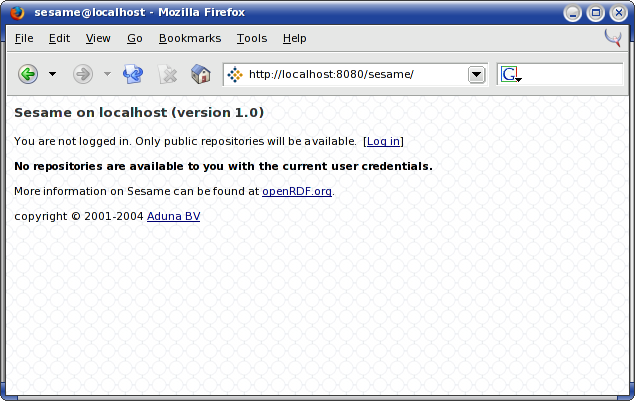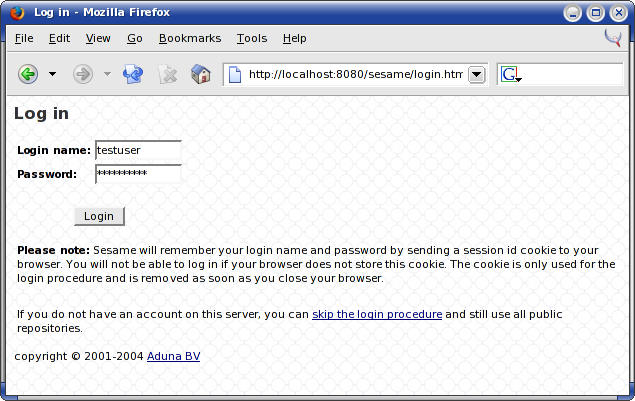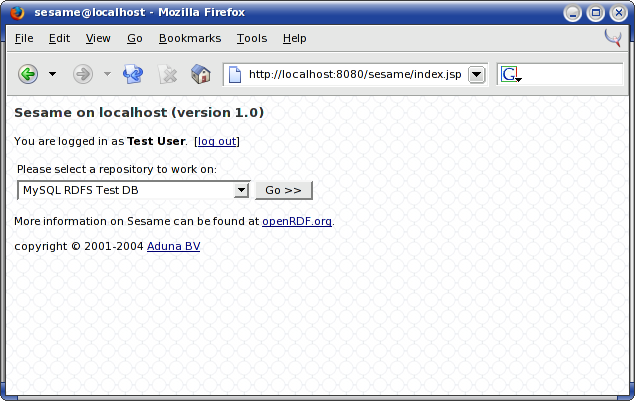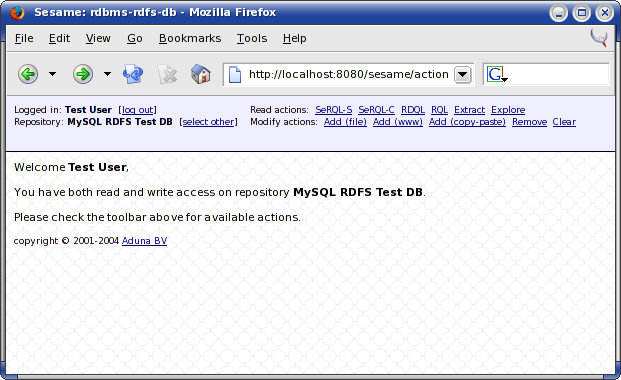Table of Contents
Sesame comes with a Web interface to allow access to repositories through a normal Web browser. In this chapter, we will briefly describe the user interface.
If you installed Sesame according to the guidelines in Chapter 2, Installing Sesame, the Sesame entry page is located at http://[MACHINE_NAME]:8080/sesame/. If you point your browser to this address, it should display the Sesame entry page shown in Figure 5.1, “The Sesame entry page”.
The screen provides you with a choice of repositories to work on. Since you are not yet logged in, and no publicly accessible repositories are available, you get a notification that no repositories can be accessed.
To log in to Sesame, click the "log in" link and provide user name and password (see Figure 5.2, “The Sesame login page”).
After you have logged in, you are returned to the entry page, which now shows that you are logged in and gives you a choice of repositories that you have access on.
After selecting a repository, you come to the actual Sesame function interface (see Figure 5.4, “The repository function screen”).
The toolbar at the top of the screen shows user and repository information, and allows the selection of different actions on the repository. The actions are divided in read actions (such as queries) and write actions (adding and removing data).
The web interface offers three options for adding data to a Sesame repository: Add file, Add (www) and Add (copy-paste).
The Add file and Add (www) options are fairly straightforward. The first option allows you to select an RDF document from your local disk to add to the Sesame repository. The second option allows you to add RDF documents that are accessible through a URL to the repository.
Optionally, you can supply a base URL. The base URL is used by the RDF parser to disambiguate any relative resource references in the RDF document. By default, Sesame uses foo:bar as a base URL, but this may not always be desirable, for example when the file is being from a temporary location, or when resources defined in the document are referenced by other RDF sources with different URLs.
The Add (copy-paste) option allows you to upload data to Sesame by typing (or copying and pasting) it in the text area. The pasted text should be valid RDF/XML document.